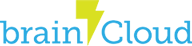brainCloud’s email authentication service allows end-users to identify themselves with their email address and a unique password for the app. Developers may optionally decide to validate these email addresses via our Email Authentication service (which involves sending an email to the user with an URL that the user must click on to validate).
As of brainCloud 3.1, this feature utilizes the developer’s own email service account to ensure that emails sent on behalf of the application are customizable and fully controlled by the developer. brainCloud currently supports SendGrid integration – but may add additional email providers in the future.
To being using Email Verification, first, create a SendGrid account, and configure it for use with brainCloud via the Design | Integrations | Manage Integrations section of the portal.
Once the integration is configured, the following settings can be customized for Email Verification on the Design | Authentication | Email Authentication page:
- Send Verification Email Using… – confirms that a verification email should be sent to the email address of the end-user when they sign up
- Reject Unverified Email Logins – if selected, it means that brainCloud will not allow that user into the app until they have clicked the verification link sent in the email
- Send Confirmation Email – if selected, means that brainCloud will send a response email back to the user after they have clicked the verification link. This is a good time to add a welcome message, plus it improves your email completion ratio (since it is guaranteed to work).
Click for step-by-step instructions on integrating brainCloud with your SendGrid account.
Authentication Template Types
brainCloud allows you to configure the presentation of the emails to be sent to your users. There are two options:
- Simple plain text – use plain text templates for the authentication emails to your users. These are the simplest to set up (since you don’t need to create custom templates), but they aren’t very professional looking
- Rich Email templates – uses the email service’s template system for formatting the emails to be sent. Much more professional looking, but of course requires additional configuration work in the email system’s portal to set up
Configuring Templates
The following substitutions are available when creating templates:
- {{appName}} the name of the app, as data filled in brainCloud
- {{profileId}} the profile id of the user
- {{userName}} the name of the end-user (note – not available at the beginning of account creation, so not useful for use in email verification templates)
- {{userEmail}} the user’s email
- {{userCountryCode}} the user’s
country code, as detected from their device - {{userLanguage}} the user’s language, as detected from their device
- {{webUrl}} a web-
url passed into the message. For example – for email verification or password reset