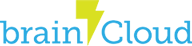NOTE: OnlineSubsystem support is still in-development
Prerequisites
- Created a brainCloud Portal account
- Created a game in the brainCloud Portal. If you need help with this step refer to the Unity Tutorial #1 video.
- An Unreal project with the brainCloud plugin installed as described here
- Basic experience with Unreal C++, see the Unreal documentation for help
Initialization
The first step is to create the BrainCloudConfig.ini file that the Subsystem will read in order to automatically initialize brainCloud. Note that this step is optional. If you wish you can manually initialize the Client through Blueprint or native C++ instead by calling the BrainCloudClient->Initialize function.
- Open the root folder of your Unreal project (where the *.uproject file is)
- Open the Config folder
- Create a new text file and rename it to BrainCloudConfig.ini (ensure the extension is changed from .txt to .ini, not just named BrainCloudConfig.ini.txt)
- Enter the following into the file, replacing the Secret and App ID and version with those of your App:
[BrainCloud.Client] ServerURL = "https://sharedprod.braincloudservers.com/dispatcherv2" Secret = YOUR-APP-SECRET-HERE AppID = YOUR-APP-ID-HERE Version = 1.0.0
Using OnlineSubsystem
To learn more about using the Unreal Online Subsystem refer to the official Unreal documentation.